Copy Elementor Design on Different Websites
Table of contents
Elementor is the easiest to grasp of the page builders, and it's also the one that delivers you the most features for free. Essentially, it's the perfect DIY solution for people who want to create awesome page designs all on their own without having any coding skills, HTML or CSS knowledge.
One of the features elementor is providing is live copy-paste options.
The way of Live Copy using Element Pack
Follow the steps written below.
Step-1: Before going to the next steps, at first, you’ve to ensure the Live Copy option is enabled. So, to do it, just go to the WordPress dashboard > Element Pack > Others > then, enable the Live Copy button > and finally, hit the Save Settings button. See the screenshot below.
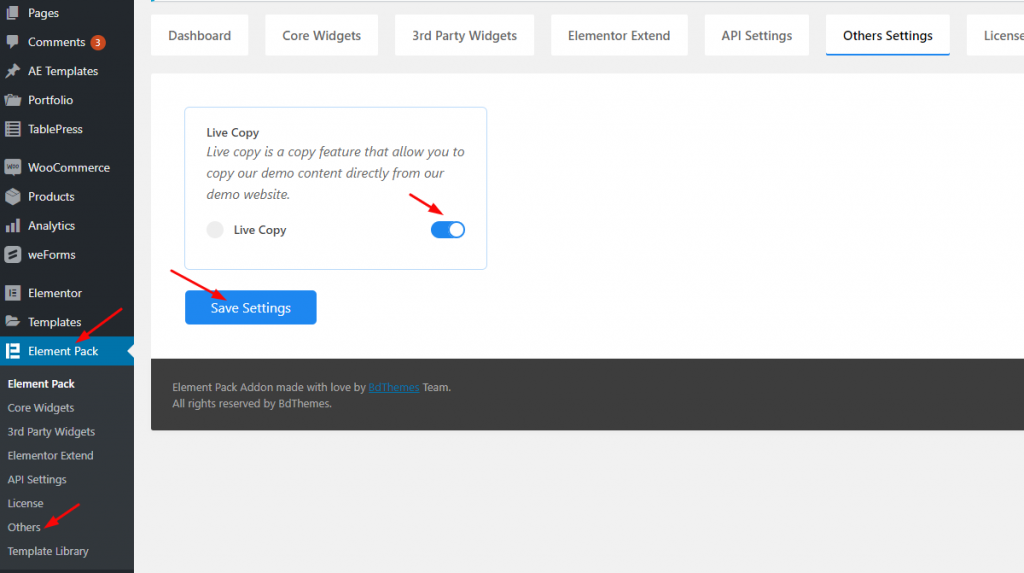
Step-2: Simply, click on the URL-elementpack.pro. When you’ll visit the site, you find a bunch of templates under a different category (such as Ready Blocks).
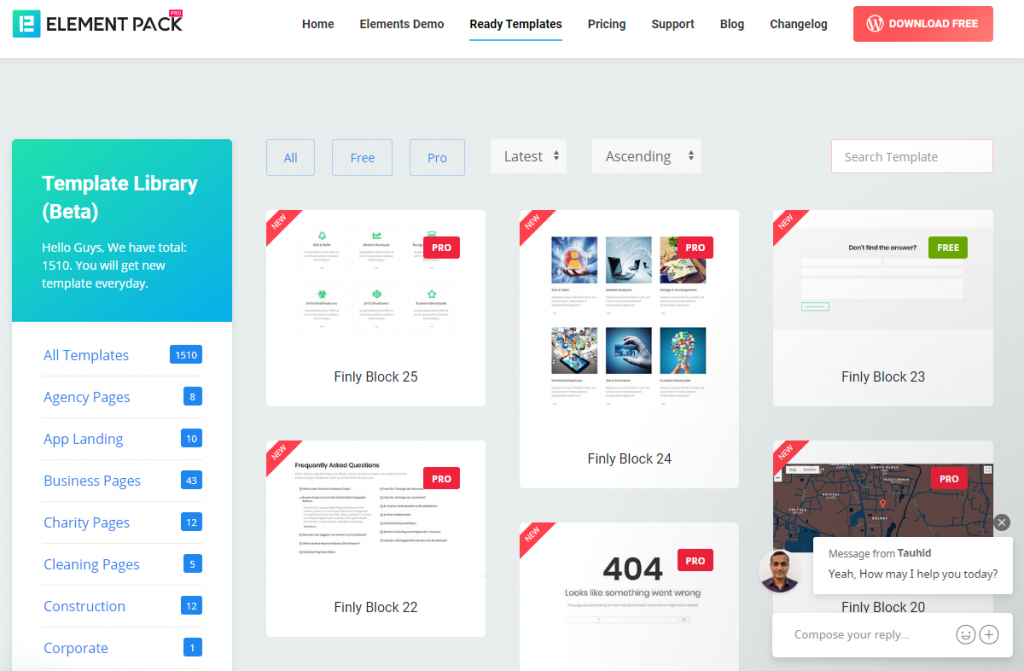
Step-3: Go to the specific category (as I’m in Ready Blocks.) and hover mouse on the items you want to copy.
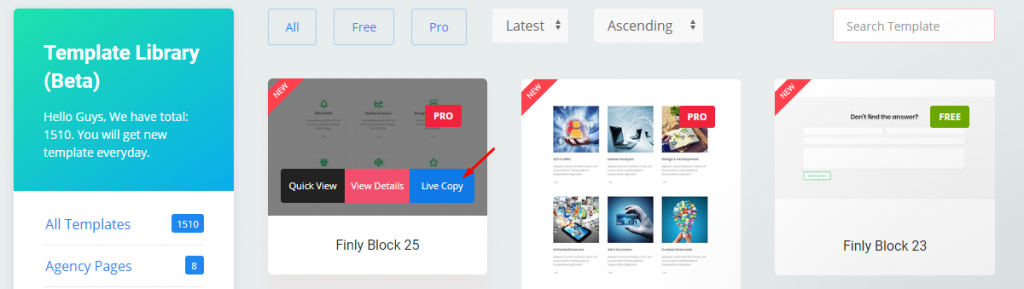
Step-4: Hit the Live Copy button and it will take you another page. There, with every single item, you’ll see the final Live Copy button. Only, hit the button and wait until copied.
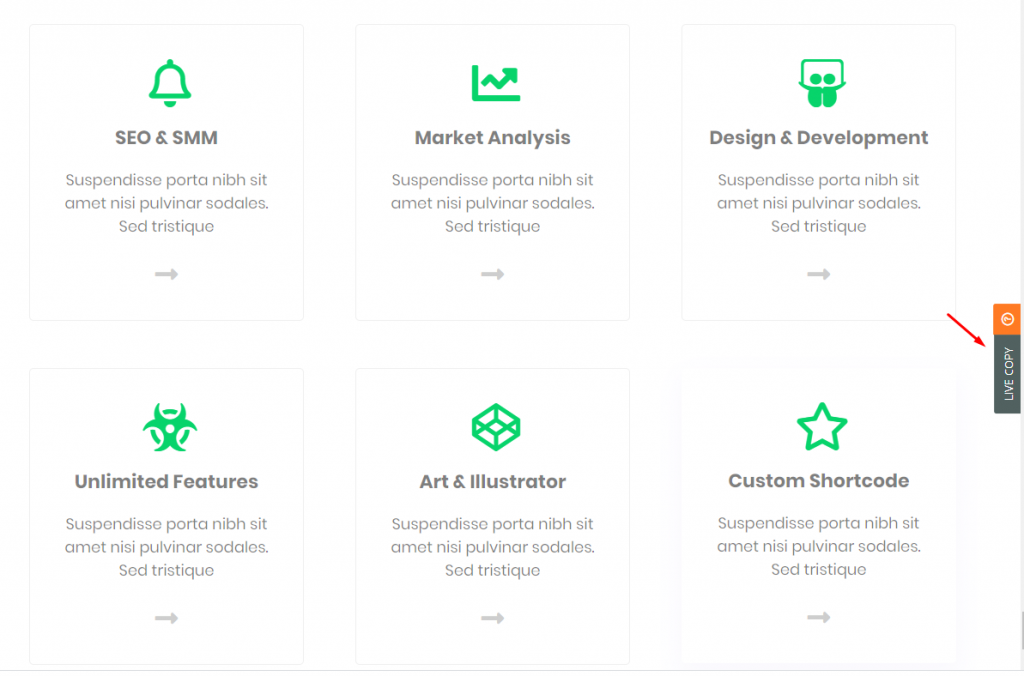
Step-5: Finally, go to your editor. Oh! one more thing, click the right button on your mouse and go for Live Paste. Look at the screenshot below.
N.B: Before pasting make sure that your copied block/page contained widgets are switched “ON”
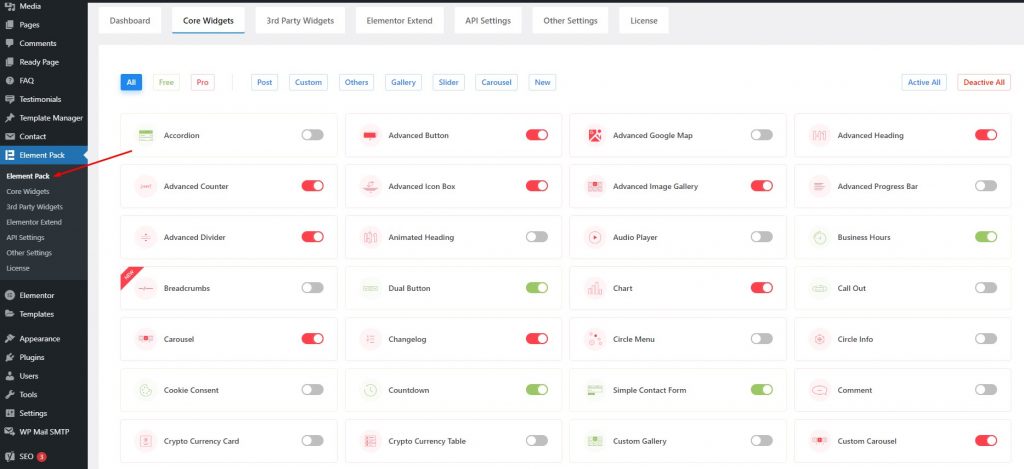
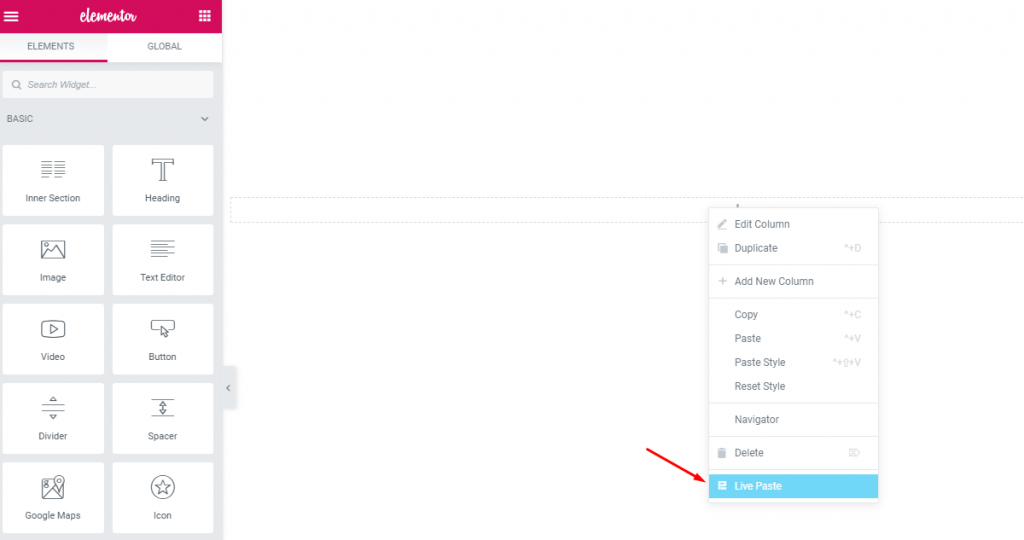
And feel free to edit for your real project.
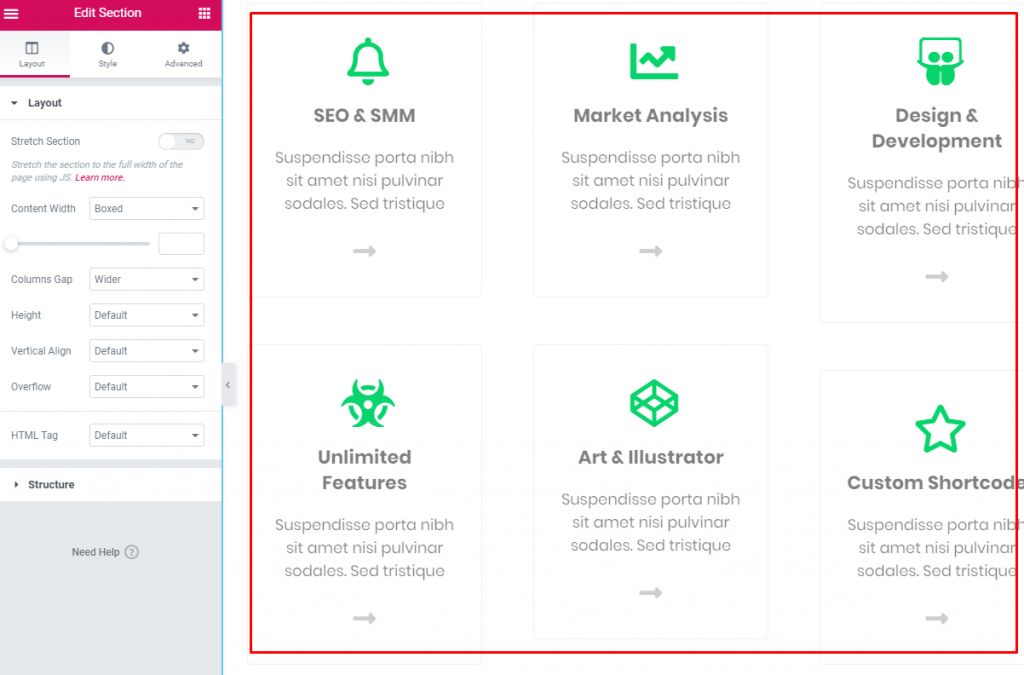
Copy Contents using Dubly
The simplest way to copy content and designs between websites with just a few simple clicks. Doubly will take care of the dirty work and help you focus on the important tasks.

Reference:
https://winningwp.com/elementor-review/#:~:text=Elementor%20is%20the%20easiest%20to,skills%2C%20HTML%20or%20CSS%20knowledge.
https://www.elementpack.pro/knowledge-base/how-to-use-live-copy-option/